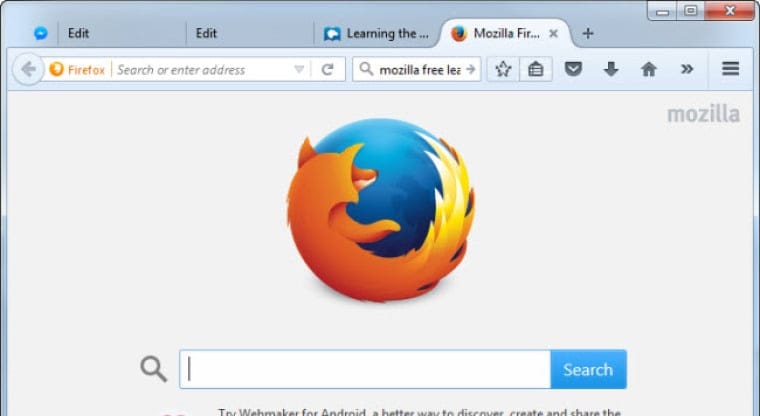
With the latest 93.0 release, Firefox adds sponsored address bar suggestions to its browser. This means that Mozilla will display material from partners in the address bar based on your search searches. These ad links will appear alongside all of the standard search options, such as browsing history, and maybe invasive. Adverts abound on the Internet, and the inclusion of these ads to the address bar may irritate Firefox users. This feature is known as Firefox Suggest by Mozilla, and it can be turned off easily.
Firefox’s help website has been updated to include more information about the new Firefox Suggest feature. Firefox describes it as a “feature that serves as a trusted guide to the better Web, surfacing relevant information and sites to help you accomplish your goals,” with these relevant suggestions coming “from trusted partners based on what you’re searching for,” according to the page. The address bar typically displays suggestions such as browsing history and open tabs. But if Firefox Suggest enables, it will also display suggestions from Mozilla’s partners.
These suggestions will not activate by default. Firefox will offer you a notice asking you to enable Firefox Suggest when you update to the newest version. When a user receives the notification prompt, they may select ‘Allow suggestions’ or ‘Customize in settings’ to customize the experience and the types of suggestions that will appear in the address bar.
Mozilla has teamed up with adMarketplace to provide users with sponsored results. Sponsored links appear at the bottom of the regular suggestions and are based on the keywords you type in the URL box.
On Firefox, here’s how to disable sponsored suggestions:
Users can quickly disable Firefox Suggest by following the steps below.
- Click on the top menu button in the Firefox browser
- Click on Settings > Privacy and Security.
- Go down to the Address Bar options and head to Firefox Suggest section
- To enable or disable contextual suggestions, select or deselect the checkbox next to Contextual suggestions.
- To enable or disable traditional address bar suggestions, such as Firefox Suggest results from browsing history and bookmarks, select or deselect the associated checkboxes.
